Etsy Teams is relaunching this week!
- Bookmark
- Subscribe
- Printer Friendly Page
- Report Inappropriate Content
Etsy Teams has been a vital part of our community for over 15 years. For the past year, we have been investing in tools and experiences that 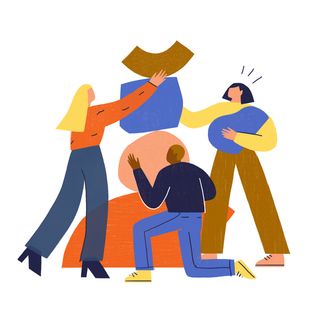
We’re thrilled to announce that Etsy Teams is getting an upgrade this week! Once the upgrade is complete, you’ll have access to new tools to build out your team resources, you’ll find more ways to engage with your members, and you’ll discover a new way to feature valuable content on your team.
This is just the first step in our commitment to making significant improvements to the Etsy Teams experience. This year, we’ll continue to invest in tools that help our sellers foster communities that help them grow their businesses.
We’re excited to see what you’ll be able to accomplish with the new tools!
What’s new
Here’s what to expect during the upgrade and launch: The upgrade will begin on Monday, January 11, 2021. Most of these changes will happen on the back-end and will not be visible to you and some teams may not be accessible during this process. You should see the updates on your Team homepage by Friday, January 15, 2021.
Changes to the Etsy Teams page
On the Teams page you’ll notice a simplified search and discovery experience for members. Members will be able to search for teams by keyword, location, or category. We’ve also made it easier for members to filter results by ‘new’ teams and ‘recent activity’. We’ve also added a ‘featured’ section where we can share inspiring content from the community and important updates about Etsy Teams.
Changes to your Team homepage
For Team Captains, you’ll find that your team’s layout has changed to make room for more new features including: blog posts, knowledge base articles and a new ‘featured’ section at the top of the page. We’ve also updated team roles to make it easier to identify Team Captain and Team Leader positions, and we’ve added a new interim role for members who want to promote valuable teams.
If Team roles are not appearing properly on your page after January 15th, 2021, we ask that you reach out to us via this form so we can review the situation and help your team out.
Below you’ll find more details about how the new Team settings work. As a reminder, Etsy Team members agree to Etsy’s Terms of Use, including our Community Policy.
There are three team types captains can choose from when creating a team; Open, Closed and Hidden.
Team Types:
- Open Teams are publicly visible to anyone. Any registered community member can see the team’s content or openly join.
- Closed Teams are discoverable in search results but only approved team members can see the contents. Members must request to join the team to see content or participate.
- Hidden Teams are not visible to those without access and will not appear in the directory or search results. Members must be invited to a hidden team to join it.
Team Captains can now choose from three discussion styles for members to engage with the team.
New Discussion Styles:
- Forums: This setting is enabled by default for existing teams, and will allow you to continue conversations in a forums space via threaded discussions.
- New Blog posts: You can now add more formal communications to your team! Enable blog posts so members can subscribe to and engage with regularly published content.
- New Knowledge base articles: Captains can enable this to build out your team’s resources. If you have educational materials, a charter or other important documentation to share with members, you can add this feature and collaborate with your team on building out the content.
You can also combine all three discussion styles to create an even more robust member experience.
Team roles have been clarified between Team Captains and Team Leaders. We’ve also added the new ‘Inviter’ role so members can take a more active hand in building and growing their team. If Team roles are not appearing properly on your page after January 15th, we ask that you reach out to us via this form so we can review the situation and help your team out.
Team roles (updated 1/22/21*)
Owner: This is Etsy's Team Captain role. An Owner can:
- Delete teams that they create
- Modify team settings
- Invite users
- Approve or deny requests to join
- Assign and change member roles (except the Owner role)
- Manage all content
- Perform all Member actions
Curator: This is Etsy's Team Leader role. A Curator can:
- Manage all content
- Invite members
- Perform all Member actions
Inviter. New role! An Inviter can:
- Invite users
- Perform all Member actions
A Member can:
- Create content
- Reply to content
- Edit their own content
- Delete their own content
As Team Captain, you can update your team’s settings at your discretion:
- Go to your team’s page on Etsy—you will see your team in the ‘My Teams’ section of the main Community page or the main Teams page
- Click Options, found on the right hand side of your team’s page, under your team logo
- Click Edit Team Information
- Update team content or team settings
- Click Save Changes at the bottom of the page
Team communications
Team Captains and Team Leaders can now feature content on the Team home page. Content from any discussion style can be featured in this space to call out important information, alert members about upcoming events or activities, or ask your members to take a specific action.
To feature content, go to the post, navigate to ‘Options’ and open up the dropdown menu. From the dropdown, choose ‘Feature this Topic’. Featured content will appear to all members of your team when they visit the team page. To remove content from being featured on the home page, you can choose the ‘Do not Feature this Topic’ from the same dropdown menu.
There are other ways to communicate with members and draw attention to important content on your Team: pinning threads in forums, suggesting members subscribe to alerts or notifications for your Team space or blog posts, and tagging members in posts or comments.
- Pinning threads in forums: Team Captains and Team Leaders can pin threads in your Team forum. To pin a thread, click on the thread and then navigate to the ‘Options’ dropdown. From there, choose ‘Pin Topic for all Users’. You can use ‘Un-Pin Topic for all Users’ to remove it.
- Team subscriptions: Members can subscribe to be alerted to all new posts in your Team or to specific communication styles they prefer such as blog posts or knowledge base articles. To do so, encourage members to ‘Subscribe’ from the ‘Options’ dropdown on the appropriate page.
- Tagging members in posts: You can alert members to relevant content by tagging them in posts. To tag a member or members, use the @ function to search for them by username.
Member management
As noted above, Team Captains can decide under their team settings if members can freely join their team or if they need to request to join. Team Captains may also appoint additional roles and responsibilities to their members. We’ve also added a couple of new functions to make it easier to manage your members list.
- New Member management page: There are now two ways to manage your membership list including pending invites and requests to join. Go to ‘Options’ and navigate to the ‘Member Management’ page or ‘View all’ to navigate to the members widget.
- New Member search: You can now search for members in your team list by shop name.
*Updated to reflect role corrections made post launch. If you have any questions or concerns or if you are seeing anything unusual on your Team, please reach out to us via this form
